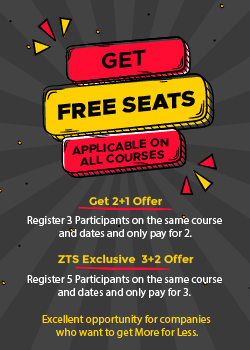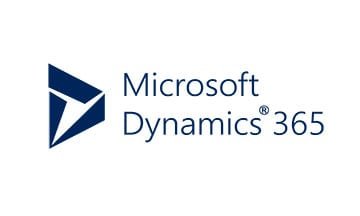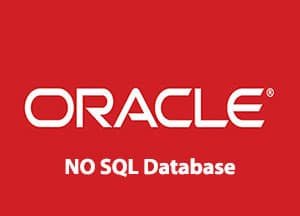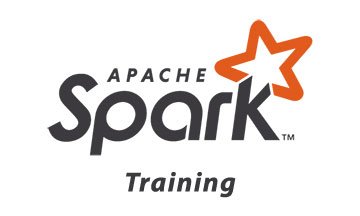Excel – Basic
| No upcoming Schedule available for this course. | Register |
|---|---|
| Did you know you can also choose your own preferred dates & location? click the register button. | Register |
| No upcoming Schedule available for this course. | Register |
|---|---|
| Did you know you can also choose your own preferred dates & location? click the register button. | Register |
This program works as a refresher for those who have a basic working knowledge of Microsoft Excel, yet is a brilliant introductory course to individuals seeking to learn this tool from level one. Each module will take you a step closer to becoming a proficient performer in basic excel skills thus helping you to utilise this tool efficiently in your area of work outstandingly. The training program outline is up to date and pertinent to marketplace requirements, thus catering well to all analytical prediction of training needs in the specified area. A customised proposal can also be arranged, to suit the training requirement of your team.
Course Objectives:
By the end of this course, participants will be able to :
- Understand the basics of Microsoft® Excel 2010, and how it is different from the previous versions
- Understand how to navigate efficiently to the relevant tools within the Microsoft® Excel Ribbon
- Prepare and format Microsoft® Excel sheets
- Review the various formulas available in Microsoft® Excel, and how they can be used
- Use data within a sheet to create charts and graphs
- Review the various chart and graph options available in Microsoft® Excel, and how they can be used
- Be able to rearrange and filter data
- Be able to insert media into Excel sheets, charts, etc.
- Use the Protect Function for your sheet and workbook, and know how the Protect Function can be applied to different elements of a Microsoft® Excel sheet
Course Outline:
- The Microsoft® Ribbon – What Is New In Microsoft® Excel 2010?
- Understanding Commands, Tabs, & Groups
Creating New Excel Sheets
Getting To Know The Excel Terminology, e.g. Active Cell, Name Box, Formula Bar, Etc.
Entering Data Into Your Excel Sheet
- Navigating Quickly Within Your Excel Sheet
- Quick Ways Of Selecting Your Data
– Selecting A Cell
– Selecting A Range Of Connecting Cells
– Selecting A Range Of Non-Connecting Cells
– Selecting A Range Of Connected Rows & Columns
– Selecting A Range Of Non-Connected Rows & Columns
– Selecting The Entire Worksheet
- Changing Row Height & Column Width
– Using Drag Technique To Change Row Height & Column Width
– Using The Auto Fit Technique To Change Row Height & Column Width - Inserting Or Deleting Rows & Columns
- Copying & Pasting Contents Of Cell(s), Row(s) Or Column(s), To Other Cell(s), Row(s) Or Column(s)
- Freezing Panes Of Your Sheet For Better Viewing
- Auto Fill Data Automatically Into Your Cells
- Working With Multiple Excel Sheets
– Renaming Your Sheet
– Inserting & Deleting Sheets
– Changing The Order Of Your Sheets
– Creating A Copy Of A Sheet - Enhancing The Appearance Of Your Excel Sheet
– Changing Font Type, Size, Colour, Etc.
– Applying Borders To Your Cells, Tables, Etc.
– Changing The Background Colour Of Your Cells, Tables, Sheet, Etc.
– Aligning & Changing The Orientation Of Text Within A Cell
– Using The Text Wrapping Function
– Formatting Cells To Match Various Number Formats, e.g. Currency, Decimal Point, Percentage, Etc. - Using Formulas & Functions In Your Excel Sheets
– Using Preset Excel Formulas: AutoSum, AVERAGE, MIN, MAX, COUNT and COUNTA - Creating Your Own Formulas
– Copying Formulas From One Cell To Others
– Using Absolute Value Formulas - Formatting Of Text
– Row And Column Formatting
– Number Formatting
– Additional Formatting Options - Printing
– Preparing To Print
– Page Setup Options
– Printing Worksheets - Creating And Working With Tables
– Formatting Tables - Creating Charts Within Microsoft® Excel
- Chart Basics
– Viewing Various Preset Chart Options Available Within
– Resizing A Chart
– Formatting The Text, Colour, Etc., Within A Chart
– Copying & Moving Charts Within Worksheets - Formatting The Following In Your Charts:
– Pie Chart Angles
– Formatting & Positioning The Chart Axis, Chart Title & Chart Legend
– Changing The Chart Design After A Chart Has Been Created
– Adding & Deleting A Data Series Within A Chart - Using The Different View Options Available & Understanding Their Benefits
- Setting The Print Area For Your Sheet
- Inserting Headers & Footers
- Repeating Rows & Columns On Printed Sheets For Easy Viewing
- Using The Paste Special Options
- Importing & Exporting Text
- Naming Cell Ranges For Easy Viewing
- Protecting Your Workbook
– Adding A Password Protection For Your Workbook
– Finalising Your Workbook As ‘Read Only’
Who Should Attend?
Individuals who would like to be able to work comfortably with Microsoft® Excel, users who are very new to Microsoft® Excel and those keen to further their basic working knowledge of Microsoft® Excel.
General Notes
- All our courses can be facilitated as Customized In-House Training course.
- Course duration is flexible and the contents can be modified to fit any number of days.
- As for Open Enrolment Courses, we offer our clients the flexibility to chose the location, date, and time and our team of experts who are spread around the globe will assist in facilitating the course.
- The course fee includes facilitation, training materials, 2 coffee breaks, buffet lunch and a Certificate of successful completion of Training.
- FREE Consultation and Coaching provided during and after the course.